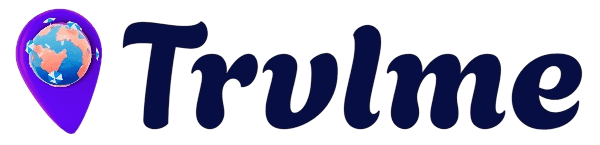1) Register / Log-In
- Register as a Traveller (or log in) to access your dashboard and start searching trips.
2) Search for a Trip
- Browse trips from the search in header search in home page, by inserting Where do you want to go, select Location (you can click on the pin of find my location and open your GPS and, automatically you will see all the trips around you in your city), Category of your trip, determine your trip price/budget then press Search.
- From your side menu, select Browse Trip, you’ll see a trip list, map of nearest trips from your location plus powerful filter: budget, zone, region, category, mode, provider, capacity, duration, accommodation, transportation, food, meals, age restriction, country, and language.
3) Trip Page
- Title – Clear trip name.
- Photos & Videos – Destination media and highlights from past bookings.
- About the Agency – A brief profile, plus the Agency or Trip Cancellation Policy.
- Itinerary – Locations you’ll visit and a time schedule (start/end).
- Included / Excluded – What the Host provides (e.g., parking, event tickets) and what’s not included (e.g., alcoholic drinks).
- FAQs – Common questions answered to save you and the Host time.
- Reviews – Ratings across Accommodation, Transportation, Food, Locations, and Translation.
- Booking Calendar – Choose available dates. Some trips require advance booking so Hosts can secure accommodation, transportation, etc.
- Booking Info – Select traveler count and ages (adults/children/infants). Some trips require traveler names for reservations.
- Extra Services – Upgrade options (e.g., 3★ included, 4★/5★ available as add-ons), enhanced transport, meals, and more.
4) Talk with the Host
- Message the Host to ask questions or customize your trip: add/remove locations, request preferred food, extra meals, private car, private apartment instead of a hotel, etc.
- All messages appear in your Inbox inside the Traveler dashboard.
5) Book the Trip
- Select your start date, add traveler names if required, then click Book.
- You’ll be taken to Checkout to enter your details (name, email, phone, etc.). You may be asked to upload a passport image. If booking for multiple travelers, upload for each person when requested.
- Choose your preferred payment method from our available gateways.
- After payment is received, you’ll get a confirmation email with trip details and your QR code.
- Questions? Contact the Host in chat or use the Traveler Support form.
6) Start Your Trip
- Coordinate with the Host on arrival date/time and meeting point (go straight to locations or check in to accommodation first).
- Review the Safety Policy we send after booking.
- Upon meeting, two key safety checks apply (varies by country):
- Uniform Check – Ensure the Host is wearing the Trvlme uniform (where applicable).
- QR Scan – The Host scans your QR confirmation code to verify identity.
- If the Host is not in uniform and/or your QR code doesn’t scan, do not proceed. Contact our team immediately via your dashboard chat.
- Our team will contact you daily to confirm your trip is running as booked. Please respond—ignoring safety checks may trigger escalation with local authorities for your protection.
- Daily check-ins cover Accommodation, Transportation, Food, Locations, and Translation. Submit your quick review to confirm everything is on track.
- If you have a complaint, leave a comment in chat or report it during our call. We’ll contact the Host to resolve it and update you.
- If the Host cannot fix the issue and continues to fall short, we will replace your trip with a comparable option. You may be asked to pack your belongings and move to the nearest hotel while we arrange the replacement.
7) Finish Your Trip
- After your trip ends, we’ll email you a link to submit a review on the trip page.
- Once your review is submitted, you’ll receive a discount coupon for your next trip, based on the value of your completed booking.